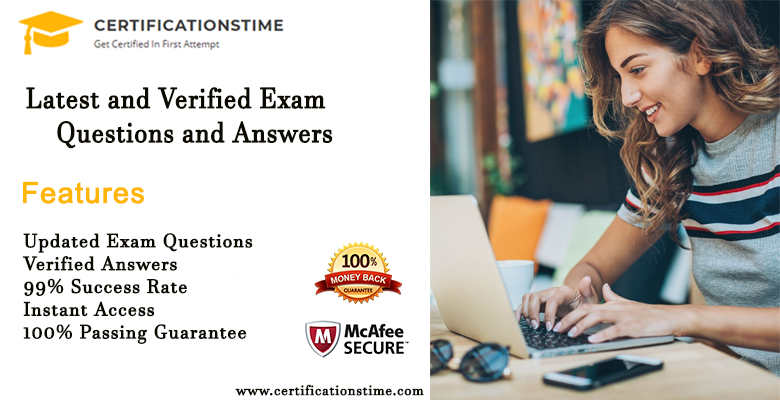For business, it is important to excel in managing content and other data on a secure platform. The owner must have access to decide the role and permissions for every user in their organization.
Handling the right permissions can be complicated and challenging and requires best practices to maintain the proper flow.
We will guide you through setting the SharePoint permissions in the simplest and effortless form.
What is the SharePoint permission level?
There are multiple permissions levels available in SharePoint for users or groups of users for specific actions. You might view the default permissions like full control, contribute, read, and design. Admin can add the users directly in a particular permission level or add the user to the security or SharePoint group.
Permissions levels based on the user role:
- Site Owners: These have full control. The users get access to the features as visitors and members. They are responsible for maintaining security, creating web components, and providing smooth navigation.
- Site Visitors: They are allowed to read only. The users in this category can read and download the content.
- Site Members: These users can add, edit, or delete users. They can view, download, edit, add, share, or remove the content on your website.
- Site Viewers: They can view the content on your platform. These might be the visitors on your platform.
What are the default SharePoint permissions?
1. Full Control
A user who can update the site content and settings is a member of the ownership group with full control. The most difficult duty of a site owner is to assign permissions to other users and manage them effectively.
2. Edit
A user falling in this category can edit the site, library settings, and site contents. It is perfect for the site editors that need extra control over the look and feel of the site.
3. View/Contribute
If a person falls in the member’s group, they have the Contribute level access. This means they can view the site and alter the content but cannot make any modifications.
4. Read
They fall in the visitor’s group that has the Read permission level. Here, the users can browse the site but cannot make any updates to the site and its content.
5. Design
TheSharePoint design permissiongives the rights to change the visual aesthetics of the site. Users deal with changes in the view, fonts, colours, and other elements related to the design.
What are the dos and don’ts with SharePoint permissions?
The DO’s
- Always assign the lowest permissions to the users for their assigned tasks.
- Organize the content based on permission inheritance. Segment your content found on the security level for sensitive documents.
- Provide access to users in the standard or default SharePoint groups. Add more people to the visitors or members group and limit people in the owner’s group.
- Assign the group owner role to the person who created the group. This minimizes the issues of ownership and keeps the content secure.
- Use permission inheritance to build a clean and accessible hierarchy. Add people in SharePoint permission groups. Include subsites to inherit permissions from team sites.
- Site owners have the rights to manage site permissions by adding people to the group limited to their site.
The Don’ts
- Do not give full control to too many people. Ensure that users know the benefits of SharePoint permissions, verify their role, and consider other permission levels to meet the requirements.
- Do not assign permissions to a single user or some level of permission. Always have a SharePoint permission group to assign permissions. Assigning individual permissions will be laborious and might need negative permission issues.
Why invest your time in managing SharePoint permissions?
With so many things under a single roof, it is important to focus on the vital parts first. SharePoint permissions have made life easier for many business owners. Let us look at the positive outcomes of the platform:
- It enables users to hide draft information that should not be visible to other users until the owner wants to.
- Any user with the right permissions can host centralized information. Users can drop their documents which will be available to everyone.
- If you share a link or file or site without providing any access, they need to request access for accessing the information.
- SharePoint permissions can use already created user groups from an active directory. This saves you from assigning the permissions again and again.
- Team sites can be limited or grow as per the requirements of the project or team.
How to handle OWNERS, MEMBERS, and VISITORS?
SharePoint permissions revolve around these three sections to handle permissions. It gives you the freedom to build new SharePoint groups. When you use the SharePoint site, you need to assign the right permissions to the users. Let us look at some vital points:
Owners Group
This will give you full control of the site. As an owner, you manage the hosting content, build and update lists, arrange architecture, and make the team more streamlined. It comes with great responsibility to make sure you take valuable decisions. Focus on the rule of three:
- The primary owner
- The Backup owner
- The Secondary Backup owner
This is the easiest set-up to handle the sensitive content on the SharePoint site.
Members Group
They are the people that will make changes to the site. People falling in this category will be able to post documents, respond to surveys, update lists, and curate the content. A few handy tips are:
- Update the default access level from Edit to Contribute.
- In the case of Team sites, all the members should be able to update the content.
- If you have a publishing site, you must have a few to no members as you do not want any unauthorized changes.
Visitors Group
They have the accessibility to access the site content. People can open the files, but they are not allowed to change the content. This means they can consume content but cannot create, edit, delete or update.
The EndNote!
Keep it simple. The method used to distribute SharePoint permissionswill be determining the usage of the content. There is never a good reason to give up on a strong collaboration environment. All you need is to focus on the security of information.