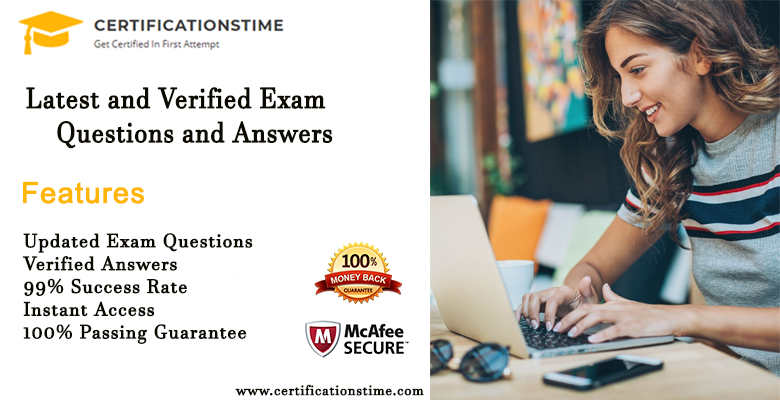People often make some mistakes while labeling data in a PDF editor. Properly labeled data can lead to good quality output. Whereas, if your data is poorly labeled, it results in bad quality results. Moreover, if a mistake or misunderstanding occurs while annotating, it can result in a re-annotation of the whole data.
While it is essential not to make mistakes in PDF annotation, it is also crucial to choose the right tool that can help annotate your work efficiently. If you don’t have an effective PDF annotator, then you can’t do annotations properly. Therefore, we will highlight those simple mistakes people make in PDF annotating and the best program to annotate your PDF files.
6 Common Mistakes People Make in PDF Annotating
1. Not Annotating
One of the biggest mistakes people make in PDF annotating is not annotating at all. People often think there is no need for annotations in a PDF file, and they will remember the points later. However, this is not the case as the human brain tends to forget petty details.
Additionally, adding annotations is necessary to make other people (who may collaborate) aware of certain things. Whether it is for school, work, or personal development, making annotations is essential in PDF annotating. They can be comments, highlights, strikeouts, etc.
2. Missing a Label
It is another mistake to miss a label for a useful object during annotation. This error may occur if the annotator is not observant enough and is in a hurry, they can miss vital details, such as labeling an object.
It is recommended to observe every detail of an object patiently. Such errors that may cause waste of time must be solved with patience.
3. Just Highlighting
It is pointless to highlight something in a PDF file without incorporating text. How would you remember later why you highlighted something in the first place. Highlighting without adding text also leads to misunderstandings between other team members.
Once it leaves your memory, you will be unable to remember it. Therefore, it is necessary to add any symbol or short text while highlighting something in a PDF file. So that you don’t have to face any inconvenience later.
4. Unfit Labeling
Unfit labeling is another error associated with image annotations. This means you haven’t done labeling carefully. It can be a loose box around an image or a tighter one and will not represent the object adequately, leading to false data, thus resulting in negative output. Therefore, you must have a keen eye while labeling any object in PDF annotating.
5. Using Full Sentences
Using long-form sentences while annotating is not the right way to annotate PDFs. They are not meant to be mini-essays in the margins. Making to-the-point comments makes your document look effective and efficient.
It is recommended that you use a short and to-the-point sentence to annotate your PDF. Also, you can use symbols, such as stars, exclamation marks, or even abbreviations whenever possible.
6. Using the Wrong Platform for Data Labeling
Most of the errors can occur if you choose the wrong platform for annotating a PDF. This is one of the biggest mistakes many people make. It is essential to select the right PDF annotator for accurate interpretation of data and effective data labeling. Don’t make this mistake and choose the best PDF annotator to annotate your PDF files.
Best Free PDF Annotator – UPDF

UPDF is a free PDF Annotator, and it is easy to download and install. UPDF has a stunning and unique user interface that lets you annotate your PDF files effortlessly. It has several amazing features to edit, view, annotate, and manage PDF files.
With this free PDF annotator, you can add annotations by adding comments, highlights, strikeouts, sticky notes, stamps, and text boxes. In addition to this, UPDF also enables you to add different shapes, such as rectangles, ovals, arrows, lines, etc.
Moreover, you can also edit shape properties, including shape size, thickness, fill color, opacity, etc. UPDF is the best PDF annotator, and you can use it to have the best experience while annotating a PDF file or document.
Furthermore, UPDF provides hundreds of stickers as annotations. You can use them to annotate PDFs more obvious and vivid. You can also create your handwriting signature in PDF on Mac with ease. Learn more about how to annotate a PDF on Mac with UPDF.

Benefits of UPDF
- It is free to use.
- It has a delightful user interface.
- No watermarks.
- No ads.
- It has no restrictions for any file.
- Compatible with Mac, Windows, and iOS.
- Fast and secure to use.
Wrapping up
These were some of the many mistakes people often make while annotating PDF documents. Data annotation is an essential part of data modeling. Making this mistake can destroy the expected output. It can also lead to a loss of time and revenue.
Also, using a fully functional PDF annotator is as essential as not making mistakes in PDF annotating. If you are new to annotation, you can use a simple and unique PDF annotator that is easy to use and light on the pocket – UPDF.