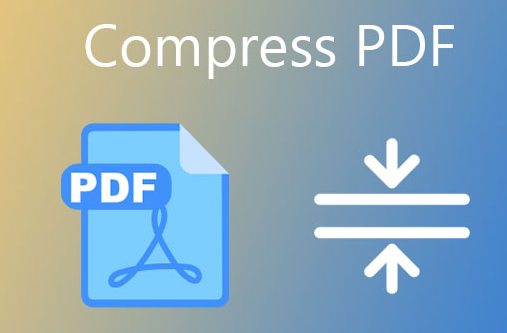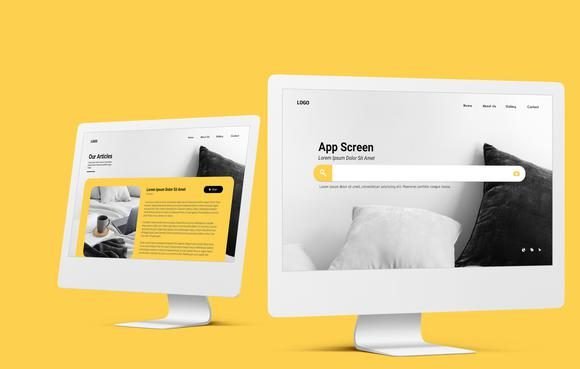PDFs are a popular file format due to their portability and edit-proof nature, but large PDF documents can be difficult to share and store. Compressing a PDF can help reduce its size while maintaining its quality, making it easier to store and share with others. However, if you’re not careful, compressing a PDF can result in a significant loss of quality. In this blog post, we’ll discuss different methods of compressing a PDF without losing any quality. We’ll cover the different types of compression, the pros and cons of each, and the best tools available to help you get the job done quickly and easily.
Regardless of the method you choose, converting a PDF to Word can be a quick and efficient way to make changes to a PDF document.So if you’re looking to reduce the size of your PDFs without sacrificing quality, keep reading to learn more.
1. Reduce the size of images used in the PDF
One of the most effective ways to compress a PDF without losing quality is to reduce the size of the images used in the PDF. Images are usually the largest contributors to a file’s size, so reducing their sizes can significantly compress the file. To reduce the size of images used in the PDF, you can use image optimization tools to compress the images without degrading their quality. This will help reduce the overall size of the PDF without sacrificing quality.
2. Reduce the resolution of images used in the PDF
One of the most effective methods of compressing a PDF without losing quality is to reduce the resolution of the images used in the document. This process can reduce the file size significantly, while still retaining the clarity of the images. To do this, open the PDF in a PDF editor and reduce the resolution of each image to 72dpi or lower. This will result in a much smaller file size without compromising the visual quality of the document.
3. Delete unnecessary objects from the PDF
The third step in compressing a PDF without losing quality is to delete unnecessary objects from the PDF. This can include images, text, or other objects that are not essential to the document. Deleting these objects can save a considerable amount of space, and make the file much smaller while maintaining the same quality. If you’re unsure if an object is necessary, you can always open the PDF with a PDF viewer and check that it’s not needed before deleting it.
4. Choose the right compression settings
Once you have chosen the file you want to compress, the next step is to select the right compression settings. Different compression levels will affect the file size, but can also affect the quality of the PDF. If you want the best quality, you should choose a low level of compression. This will reduce the file size to a certain degree, but will not compromise the quality of the PDF. On the other hand, if you want the file to be as small as possible, you should choose a high level of compression. Be aware that this may cause the quality of the PDF to suffer.
5. Use a PDF optimization tool
One of the best and simplest ways to compress a PDF without losing quality is to use a PDF optimization tool. These tools are designed to reduce the size of PDFs without sacrificing the quality of the document. They work by analyzing the elements in the document and removing any unnecessary pieces, such as large images and extra formatting, to reduce the overall size. The resulting file is usually much smaller than the original and can be easily shared.
In conclusion, compressing a PDF without losing quality is an achievable goal. By using tools such as Adobe Acrobat, online PDF compressors, or PDF compressor apps on your mobile device, you can easily reduce the size of a PDF file without sacrificing the quality of the content. With the right techniques, you can be sure that your PDFs are the smallest possible size without compromising on the quality.