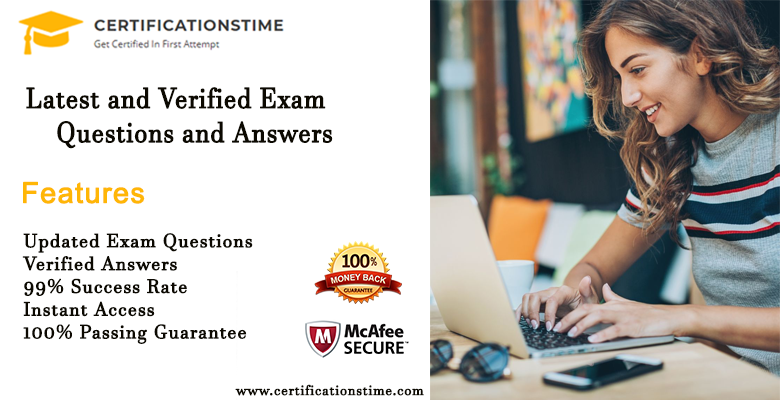The experience of sending a text message and not hearing back is similar to having a one-sided conversation. If you text a friend and don’t hear back, it could lead to a regrettable misunderstanding, a lost opportunity for business, or the unanswered absence of a crucial inquiry. But the issue can be with your phone rather than a human mistake. Your smartphone may have stopped receiving texts for a number of reasons. The good news is that you may also take care of the issue on your own by doing a number of things. To learn how to fix the issue before a technical annoyance becomes a catastrophe, continue reading this article.
How to Resolve iPhone Text Message Not Receiving Issues and Why iPhone Won’t send a text to Android?
We can deliver communications in only a few seconds to every location on Earth because to technology. Between 5 and 6 billion messages are sent each day around the world.
As a result, you probably use your iPhone’s messaging app at least as frequently as you do phone calls. As a result, you may already be aware that your device, the app, and the network are the three essential elements required to send a text message. You may be wondering “why is my iPhone not sending text messages to android” or One or more of these components may have the following issues:
How to Fix the iPhone Message Receiving issue?
- Restarting your iPhone should be your initial action. Turning it on and off again can frequently fix a variety of issues with apps, network connections, and other technical hiccups.
- Make sure you have connectivity by checking your network connection. Make sure there are numerous bars of strength in the status bar at the top of the screen since you need a cellular signal to send a typical SMS message.
- Again, make sure you have a strong connection with one of those because you need either a cellular signal or Wi-Fi to send an iMessage to another iPhone.
- Make sure MMS messaging is enabled if you wish to send an MMS message, which is a text message that includes images, videos, and audio. Make sure “MMS Messaging” is turned on by swiping the button to the right after opening Settings and tapping “Messages.” Though almost all do, you might also want to confirm if MMS is available with your mobile plan.
After completing each of these steps, test if you can still receive messages. If not, continue to the following section.
- Ensure that text message receiving is enabled on your iPhone.
- Start the Settings application.
- Select “Messages” and then select “Send & Receive.”
- Your phone number must have a checkmark next to it in the “You can receive iMessages” section. Check to see whether it’s checked right away and see if you can get messages if it isn’t.
- You must link your phone number to your Apple ID if it isn’t visible there at all.
- Tap “Use your Apple ID for iMessage” at the top of the screen.
- Enter your email and password to log into your Apple ID account.
- The section titled “You can receive iMessages to and reply from” should now include your phone number. To ensure that you can receive messages, double-check it and run another test.
If this doesn’t fix the issue of iPhone won’t send text to android, it’s likely a more complicated one that has something to do with your cellular service. To receive more help resolving your problem, you should get in touch with customer service at your cellular service provider.
For more related articles please visit Worldzo.net