A successful sign-out of Apple ID is necessary while changing the iPhone or iPad or selling it Apple ID Without Password . However, users have many questions regarding Apple ID sign-out as they face some common issues.
You may want to know the answer to how to sign out of Apple ID from your iPhone or iPad. Unfortunately, Apple is very particular about the device’s security, and logging out the Apple ID can welcome some errors and complications. So, if you’re looking to log out of your Apple ID from your device, keep reading to learn all the important information.
Let’s have a look!
Part 1: Why can’t I Sign out of my Apple ID on iPad and iPhone?
There can be many reasons you can’t log out of Apple ID on iPad and iPhones. This scenario may trouble you a lot when changing the device or selling it. The common reasons can be:
Sign out is not Available due to Restrictions
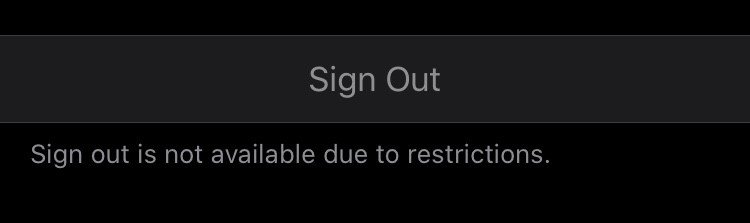
While heading to “Settings” and then the “iCloud option,” the “Sign out” option is grayed out. Instead, there is a text “Sign-out is not available due to restrictions.” The reasons for this message can be screen time restrictions, limits turned on your iPhone or iPad, or screen time limits enabled via the family sharing organizer’s device.
The Spinning Symbol freezes

Sometimes, the spinning symbol, which indicates an ongoing process, simply keeps spinning. This usually happens after you tap on “Sign Out” on your iPhone or iPad. The reasons for it can be a problem in the current iOS version, corrupting files, or some software glitch.
The Device is Restoring
In some scenarios, when you tap on “Sign out” on your iPhone or iPad, an error displays, “you can’t sign out your Apple ID because your phone is being restored.” It can be due to some restoration process on iCloud or other Apple services.
Verification Failed
After selecting the “Sign out” option, the error “Verification Failed – There was an error connecting to iCloud “may appear. It may be due to multiple open accounts, network issues, or software glitches.
These are the reasons which may lead to unsuccessful signing out of the Apple ID. To counter this problem, you can try;
- Force Restart your iPhone or iPad
- Check and Turn off Restrictions
- Reset Network Settings
- Remove the Supervised Device Settings
Even after performing all the basic steps, you can’t log out of my Apple ID on iPad and iPhone; you can try another effective and guaranteed way. The method is free of any hassle, quick, and very reliable. So, Let’s have a look!
Part 3: Use Dr.Fone – Screen Unlock (iOS) To Sign Out Apple ID Without Password
Dr.Fone – Screen Unlock is the most effective solution to your question of how to sign out from Apple devices. It is a user-friendly software that requires no technical knowledge and can help you Unlock your Apple ID within minutes.
Also, it can help iPhone and iPad users to remove screen passcodes, face IDs, and touch IDs and bypass the iCloud activation lock and Apple ID. So, download Dr. Fone now to use its Screen Lock iOS feature.
So, follow these easy steps to sign out from your Apple device now:
Step 1: Download and launch Dr.Fone on your computer, and select “Screen Unlock” – “Unlock Apple ID”.
Step 2: Connect your iPhone/iPad to the computer with the help of a lighting cable (Charging cable), and click “trust”.
Step 3: In the next window, click the “Unlock Now” button. A warning pop-up will appear on your screen. Click “Unlock” again.
Step 4: Follow the on-screen instructions to reset your device.
Step 5: After the device reboots, Dr.Fone will automatically initiate the unlocking process. Once the process completes, you’ll receive a confirmation message on your screen, telling you that your Apple ID has been bypassed successfully.
Wrapping Up
So, if you’re stuck and unable to unlock the Apple ID on your iPhone and iPad, you can try this effective method which is very safe and quick. Just create a backup, and you’re good to go. It will serve you best in need of an emergency when your Apple sign-out is not responding.

