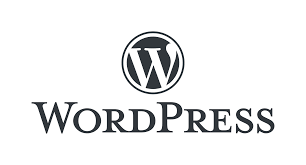Are you looking for something to transfer phone data from one phone to another phone? This article will tell you the best possible methods to transfer data.
Suppose you got a new phone because the old one has less storage and is now running out of space. After getting a new phone, you have to transfer data from an old phone to a new one, and for this, you will need a phone data transfer app.
In this article, you will be able to know what you should look into a phone to phone transfer application and which is the best app you can use for this process.
Part 1: What Should You Look into a Phone Transfer Application for Transferring Data
Like other things, there is a lot of competition in applications. You will find several applications that do almost similar tasks.
For example, different applications are available fortransferring data from an old phone to a new one. But, how will you know which app works best for you to transfer messages from Android to iPhone? Below are some points that you should consider while downloading a phone transfer app.
User Interface
In order to have a good phone data transfer app, consider its user interface first. The interface should be user-friendly, attractive, easily understandable, and easy to use. The app must have a good navigation system, so then the users can go directly to any part of the application with ease.
Cost Efficient
There are some applications that are free, while some charge you a certain amount of money. The app should transfer basic data free of cost. If you want to transfer messages from Android to iPhone, it should not charge you. But if the tool is charging for transferring premium data types, it should not charge a lot, and if it does, then the cost should be minimum.
Data Type
There are applications designed for specific data types. Some are designed for contacts, while others are designed for transferring photos, videos, and other media files. Before downloading an application, check if it is compatible with your needs or not. The app should perform a complete a phone to phone transfer for all types of data.
Transfer Speed
The app must have a good speed and should not take much time to finish the transfer process. It should transfer all data within minutes and not take hours to complete this task.
Part 2: Wondershare MobileTrans for Mobile – Transferring Data Effectively between Phone to Phone
You have now known what a good phone to phone transfer should have. To transfer data effectively between phones, Wondershare MobileTrans app is best for mobile phones. Because this tool is cost-efficient, user-friendly, easy to use, has a good navigation system, etc.
Using this, you can transfer multiple types of data with one click operation from one phone to another. The data includes pictures, music, videos, contact, call logs, documents, app, etc. It supports both the iPhone and Android and has the fastest cross-platform phone data transfer speed.
Wondershare MobileTrans mobile application does not always need a Wi-Fi network to transfer data from source phone to target phone because of the availability of other transfer methods. Follow the steps written below to transfer all types of data from your old phone to the new one:
Step 1: Download Wondershare MobileTrans for Mobile
First, you have to install this app and launch it on both source and target phones. Now, select the “This is an Old Phone” option on the source phone and “This is the New Phone” on the target phone. You will get three options to start the process; QR Code, Wi-Fi, and iCloud; choose any.
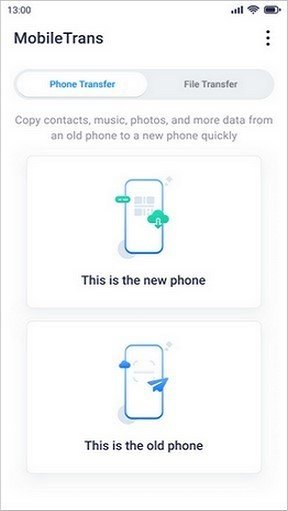
Step 2: Transfer Data from the source phone to the target phone
Once your phones are connected, select the required files on the source phone. You have to then click the “Send” button to transfer files to the target phone. Now, within minutes all files will be transferred from the source to the target phone. Check files on target phones to make sure you received all of them.

Part 3: Desktop Solution – Wondershare MobileTrans for Efficient Transfer of Data
Wondershare MobileTrans is also available in the desktop version, which is much faster than the mobile application for the phone to phone data transfer. You will need a computer to download this tool and connect both source and target phones using a data cable. Data from the source phone will directly transfer to the target phone, and no one will access it.
You can transfer images, music, videos, contacts, apps, etc., from one phone to another by connecting it with a desktop using a data cable. Its fully secure, easy to use, transfers data within no time, and does not require the internet to work.
Step 1: Install Wondershare MobileTrans on PC
First of all, install Wondershare MobileTrans on the desktop and then click on the “Phone Transfer” option displayed on the home page. MobileTrans will launch the “Phone Transfer” interface, and you have to select the “Phone to Phone” transfer option.
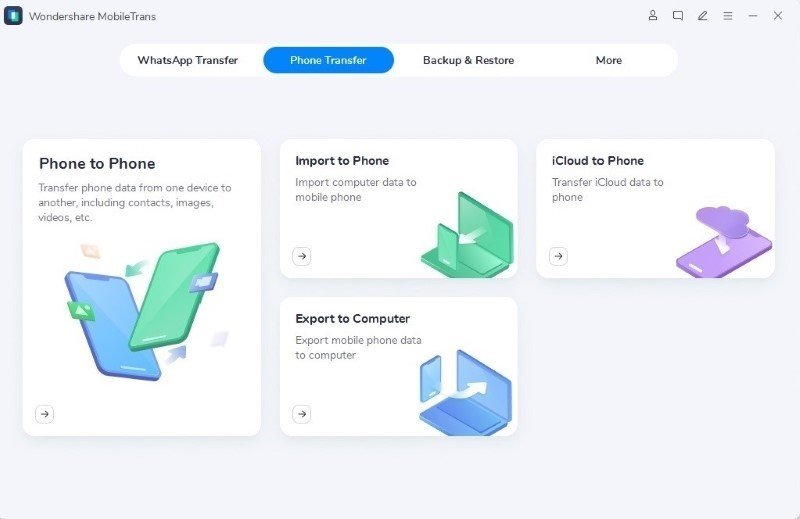
Step 2: Connecting Phones to Wondershare MobileTrans
Ensure that Wondershare MobileTrans is connected to both the source and target phones through USB cables. You can switch the source and target phone by clicking the “Flip” button. It will transfer data from the source phone to the transfer phone.
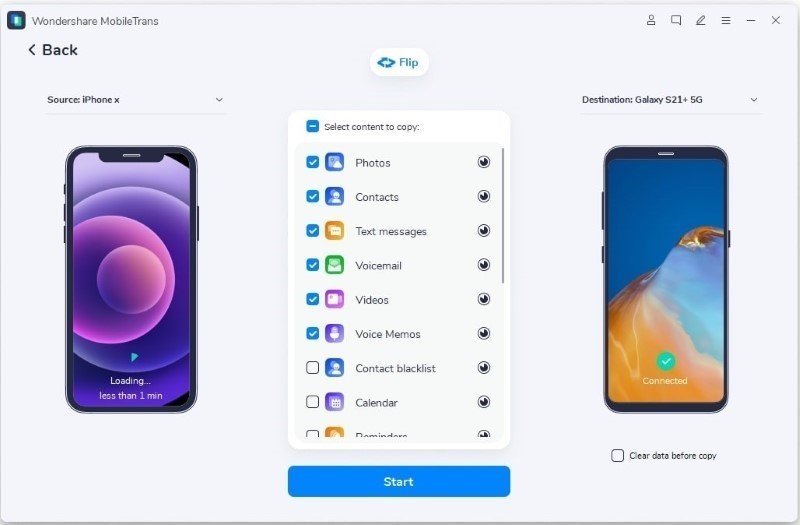
Step 3: Starting The Transfer Process
Click on the “Start” button after selecting the data you want to transfer. It will start the transfer process. It is suggested not to remove or disconnect your phones during the process. If you are willing to delete the existing data on your destination phone, tick the ” Clear data before copy” option.
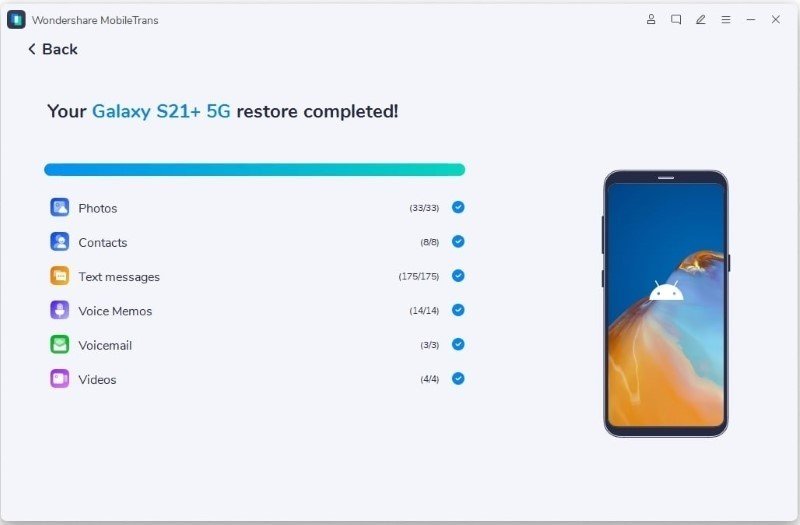
Conclusion
There are many phone data transfer apps available online, and to know which one is best, and you have to consider a few things. For example, it should be cost-efficient, easy to use, user-friendly, etc. These points are fulfilled by the Wondershare MobileTrans app, available in both mobile and desktop versions. You have to follow some steps, and all files will be transferred from one phone to another.