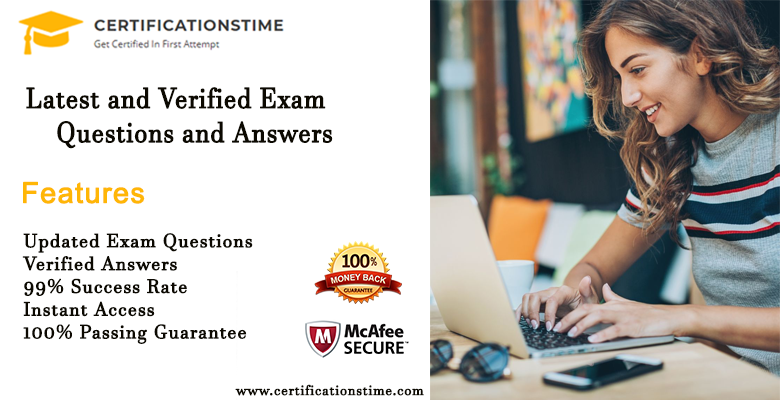SharePoint comes with a feature known as document libraries. This allows you to upload and store multiple documents and also data. The data and documents can later be accessed by multiple users at any time using any device. While the fact that these files and data can be accessed by several people is very important especially in the modern organizational setting, knowing how to correctly upload them is arguably even more important.
Uploading files to SharePoint document libraries does not seem to be an easy task for many SharePoint users—especially if it is not a single file they need to upload. There are even some users who claim that uploading multiple files to SharePoint is impossible. While there might be valid reasons behind these beliefs, the fact is it is indeed possible to upload multiple files to SharePoint document libraries.
Knowing how to upload a document to SharePoint may seem like common knowledge to you, but some people have no idea how to do it. The fact that there are various options you can use to upload the files and each of them comes with a different degree of complexity makes it harder for others.
In this article, we look at how to upload files to SharePoint and the various methods you can use.
Trying to upload multiple files to SharePoint sometimes does not work because:
System compatibility
If you are using Internet Explorer 11, you can easily upload several files to SharePoint document libraries. However, when using the 64-bit version, the option does not seem to be available. You can switch to using the internet explorer 32-bit version and on the windows operating system to troubleshoot this issue. However, it’s worth noting Internet Explorer has been deprecated i is now considered a security risk. It has been replaced by Microsoft Edge which works perfectly, and you should have no issue using Edge to upload files to SharePoint.
Also, check out whether your SharePoint has been listed in the trusted zone of your Internet Explorer as this might be also a cause. If the problem persists, you can download and install the 32-bit version of IE so that you upload files to SharePoint easily. Check the VirtoSoftware blog and learn more on how you can sort out this issue.
Lack of administrator permission
While viewing files uploaded in SharePoint or even copying items is possible, the inability to upload multiple documents or files might be because admin permission is required. Multiple file upload restrictions may also be a result of security reasons or you have reached a limit on the files you can upload. Make sure you check out all this to find out if it might be the issue.
How to upload documents to SharePoint?
Drag and drop
If you are wondering how to upload a document to SharePoint, you can use the drag and drop option. This feature was first introduced in 2013 and allows you to drag multiple files and upload them to SharePoint. You can be able to access multiple files or folders from any storage location on your computer and be able to drag them to your browser. For this feature to work, you must be using SharePoint online and the modern experience document library.
The upload button
This is the first and the most basic option any user will look for when looking to upload documents to SharePoint. If you are using SharePoint online, you can use this click on the upload button and select multiple files and documents to upload. You can browse to a folder on your computer and select the files you want to upload. For those still using older SharePoint versions, the upload button only enables you to upload a single file at a time.
Saving from Excel, PowerPoint, or Word
If you are creating a new document either in Excel, PowerPoint, Word, or even OneNote, the document can be saved directly to a specified SharePoint library. Instead of having to first save the document on your computer and then proceed to upload it, you do it directly doing away with an additional upload step.
All you will have to do is copy the link address of the SharePoint library and on the document select File>Save As>Browse and then paste the link address you copied. To avoid an error message, avoid pasting the last part that usually looks like /sitepages/home.aspx.
Creating a new Office Online document
The new SharePoint document library comes with new and improved features including creating new documents from SharePoint! Instead of creating a document and uploading it later, you can skip this step and create the document right from SharePoint; and it will be automatically uploaded and saved as you create it. Click on the “New” button and from there select the kind of document you want to create—either Word, Excel, PowerPoint or OneNote.