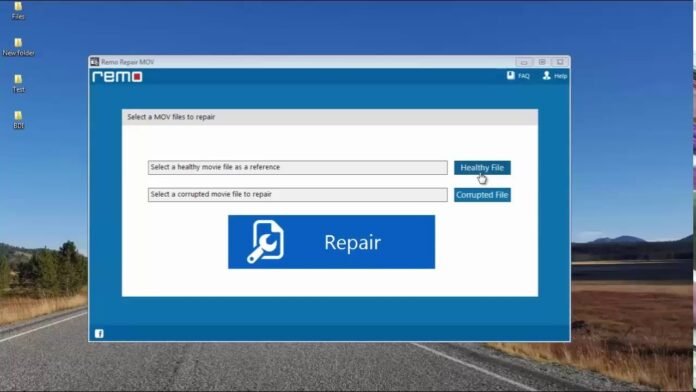Have you had times using the VLC media player to watch something, and unluckily, the file or the video became corrupted? This article is a lifesaver if you have encountered this issue and discovered how to repair MOV files using VLC and its functions.
The tool VLC player is used to play movies. It offers various capabilities that assist in handling corrupted video files, which some people may not know.
For example, with VLC’s transcode feature, you can turn damaged MOV files into ones that can play.
Things to remember:
- The VLC will offer users software to ask for proper authentication to fix a damaged MOV file when they attempt to access it.
- Most of the time, individuals will select “No” since they are unaware of the player’s fixing abilities.
- Always choose Yes to enable the VLC player to repair the corrupted video files.
- Also read wpc2021
The Best Techniques for MOV File Repair with VLC Player
STEP # 1:
Follow these guidelines to repair the issue:
- Launch VLC Player and select Export or Save from the Media menu.
- After adding the input files or stream to encode, choose Convert or Save.
- In the Convert window, enter the file again for the desired file.
- Choose the desired Codec first from the profile list after that.
- To review or modify specific profile settings, click the Edit Selected Profile button.
- You can also decide to delete any current profiles or add new ones.
- Then click Start.
- Once you’ve followed the preceding steps, see if VLC and other players can play the video files. Otherwise, don’t worry!
- Interesting information about Ankha
Repair with AVI extension
Follow these guidelines to repair the issue:
- Create a duplicate of the original MOV files first.
- Then, give the video file a new title and an AVI extension.
- Download the VLC media player now.
- After choosing VLC, go to Settings and select Input or File formats.
- Now, in the Options window’s bottom area, click Save.
- Next, choose Always Fix to fix AVI files.
- Read know about alienware aurora 2038
Using Remo Video Repair
You may fix corrupted MOV using the Remo Video Repair
- Step 1: Download Remo Repair MOV on your computer and run the program as.
- Step 2: Select “Repair” after selecting the video file (MOV) to fix.
- Step 3: The repair procedure is started and could take some time to finish.
- Step 4: Use the “Preview” option to play a section of the corrected video file as a preview.
- Step 5: Use the “Save” button to save it to the selected location.
- Also read know about monoprice 110010
Final Words
It’s no longer challenging to fix a corrupted file. You can download file from YouTube. There are numerous methods for fixing files because it never lets users down. Additionally, VLC media players constantly work to include the newest features that benefit their customers. Therefore, users must also update the application to prevent issues.
Corrections and other changes can have a reasonable way to highlight just the relevant and necessary content. On the other hand, removing unnecessary content is essential to stop files from slowing and crashing.
Also read ifvod
About Author
Molly Owen is the well-known Lead Technical Specialist with expectational understanding of Mac computers and operating systems. Her being a veteran photographer and video recovery specialist, Molly as always has understood the value of video or picture. She strives to educate her knowledge about the current and trending aspects of various media formats, Adobe Photoshop and macOS troubleshooting. Than her professional expertise, molly has caffeine addiction to keep her mind sharp.