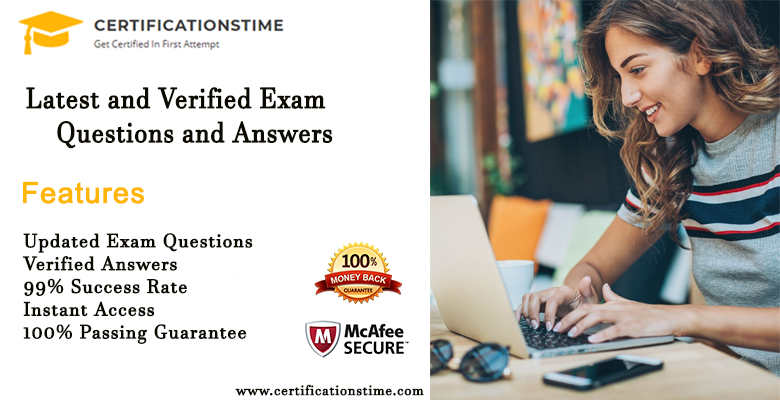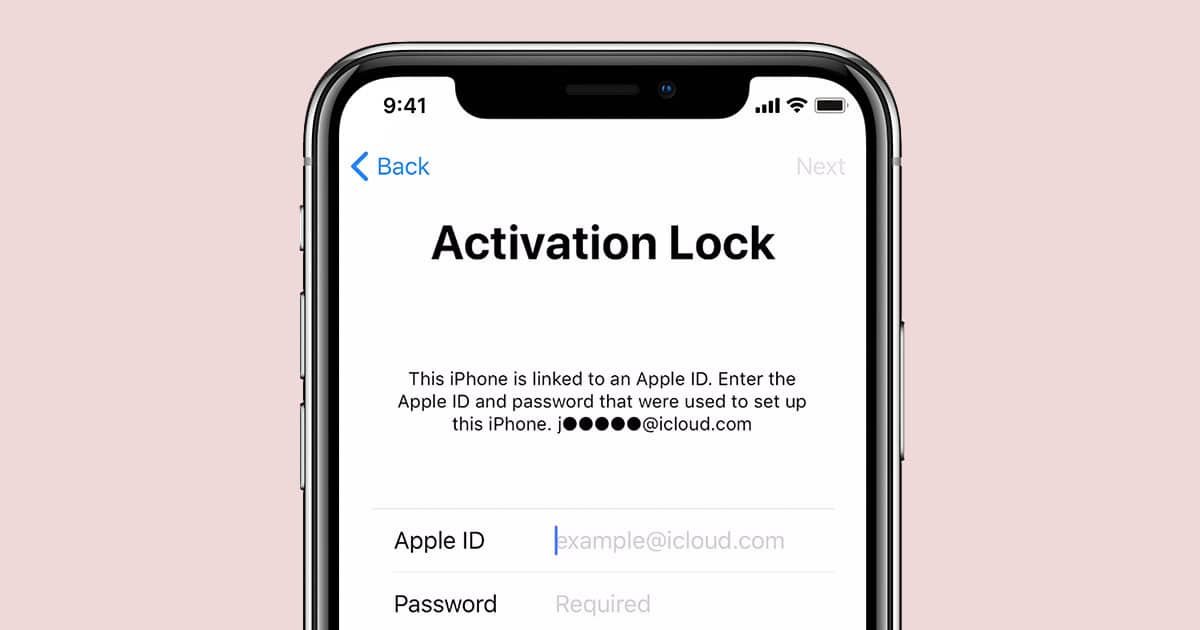Introduction
Google Site Kit is a WordPress plugin that helps you to display your content in a way that it looks best on mobile devices, tablets and desktops. It also allows you to track the performance of your site and gain insights about how people interact with it across different platforms.
What is Google Site Kit?
Google Site Kit is a WordPress plugin for Google Analytics. It allows you to connect your WordPress site with Google Analytics, so that you can access your data from within the admin area of WordPress itself. You can also use Google Tag Manager and Search Console with Site Kit.
How to install Google Site Kit on WordPress?
To install the plugin, you need to go to the WordPress admin area and then go to Plugins > Add New. After that, search for Google Site Kit in the search box and click Install Now button.
You can activate or deactivate this plugin by going back to Plugins screen and clicking Activate/Deactivate button of this plugin respectively; this way you can control which version of Google Site Kit will be activated on your site when you upgrade it later on (if needed).
How to set up Google Analytics with Site Kit plugin?
- Go to Google Analytics and create a new website.
- Add your site’s URL and click on save.
- Select the tracking code option from the top right side of your account page in Google Analytics (i’m not sure if there is any other way).
- Copy the tracking code from your website, paste it into Google Site Kit plugin, save changes and you are ready to go!
How to link AdSense with Site Kit?
You can link AdSense with Site Kit in two ways:
- Using the Google Site Kit plugin. This method involves installing a plugin on your site and then linking it to your Google account. Once you’ve installed the plugin, follow these instructions to link it with your AdSense account:
- Go to Settings > Tools (at the top of any page).
- Click “Link” next to “Google Analytics.” You’ll see a pop-up window asking for permission to access your site’s analytics data. Click Allow if prompted by this pop-up window; otherwise, click Cancel instead and try again later when you’re ready for that step!
How to set up Search Console integration in Google Site Kit?
- Sign up for Google Search Console.
- Create a new property for your site.
- Link your site to your property in Google Search Console and in Google Site Kit.
Also See: What Are Google Web Stories?
How to connect PageSpeed Insights with Google Site Kit?
To connect Google Site Kit with PageSpeed Insights, follow these steps:
- Go to Google Analytics and click on “Admin” tab.
- Click on “Property Settings” under the left sidebar of your dashboard and select “Google PageSpeed Insights” from the drop down menu that appears then click save changes button to apply changes made in above step 3 until you will see a green checkmark mark next to this property setting so that indicates successful connection between two services which are linked through API calls created by developers using tools such as W3 Total Cache plugin or Optimizepress plugin (both free)
How to connect Tag Manager with Google Site Kit?
- To connect Tag Manager with Google Site Kit, you need to create a new Tag Manager account. You can do this by visiting https://www.google.com/tagmanager/signup/, clicking on “Sign up” and filling out the form that appears on screen with your details.
At the end of all setup, you can access your AdSense and Analytics data from your WordPress admin area itself.
You can also see your Google Analytics data in the WordPress admin area. To do so, open your WordPress dashboard and click on the “Settings” menu item in the top left corner of your screen. Then select “General” from this dropdown menu and choose “Google Analytics.” You will be taken to a page where you can login with an account that has been created using Google Analytics.
If you don’t have one yet, visit https://console.developers/sign_up and follow their instructions on how to create an account (it only takes a few minutes). Once logged into Google Analytics settings page, click on “Analytics & AdSense” section at left side of screen under “Site Settings” heading; then select “AdSense” under Tools section and click on “+ New Listing Button”. This will open up new window where there will be two options: Basic Data Feeds & Custom Reports
Conclusion
As you can see, Google Site Kit is a very powerful tool to help you build a highly optimized website. It works with your WordPress site, so there are no issues with having to set up anything new or learn any new technology. The plugin comes with all the features that most users will need and more! Plus, it’s free! So what are you waiting for? Click on ‘Download Now’ now!