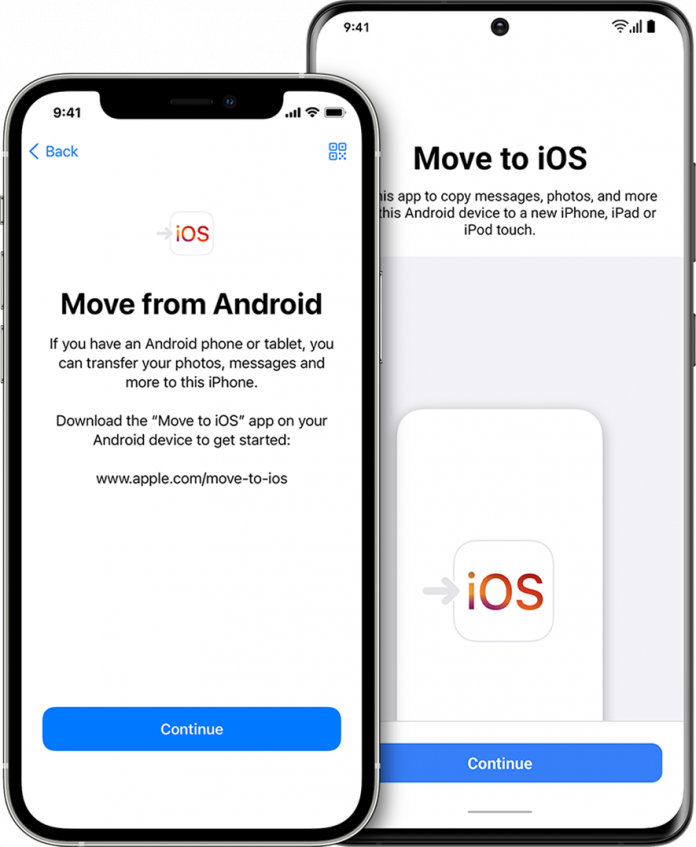Are you trying to move from an android phone to an iPhone, but don’t know how? Relax and enjoy the new phone. This question has multiple answers.
Transferring data from one device or another can seem difficult if you don’t know the right techniques. It will be easier than walking in the park if you know the tricks and how to do it.
It is impossible to transfer all data in one way. There are many options available to transfer data such as photos, contacts and text messages. There are many apps available online. Some are free, some are expensive, some are renowned and others are less reliable. People look for reliable and free apps to transfer their data.
Things You Need to Do Before Moving from Android to iPhone
Both devices must have Wi-Fi turned on.
>Plug the devices into maximum power so that they don’t shut down during the transfer.
>All data from external or internal storage should be compatible with your new iPhone.
If you want to transfer Chrome bookmarks from your Android device to the new iOS phone, then Chrome must be in its latest version.
1- Transfer with “Move To iOS”
With the “Move To iOS” app, it’s easy and secure to transfer data from Android devices to iPhones. Apple created this app to address the most common problems users face when moving data.
It is free and meets the user’s intent. The only problem with this app is its inability to be used after setting up an iPhone new or returning it to the factory settings.
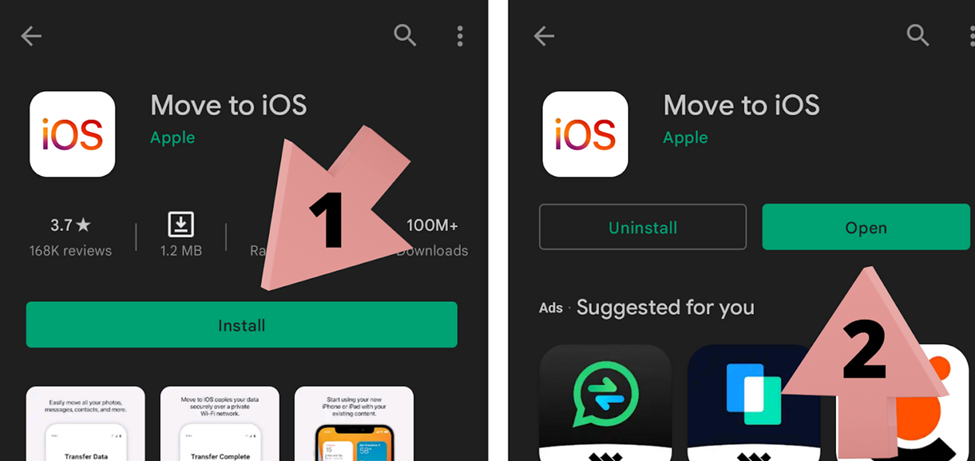
> Search for the Move To iOS app in the Google Play Store (on an android phone). Click on the Install option. After installation, open the app and launch it.
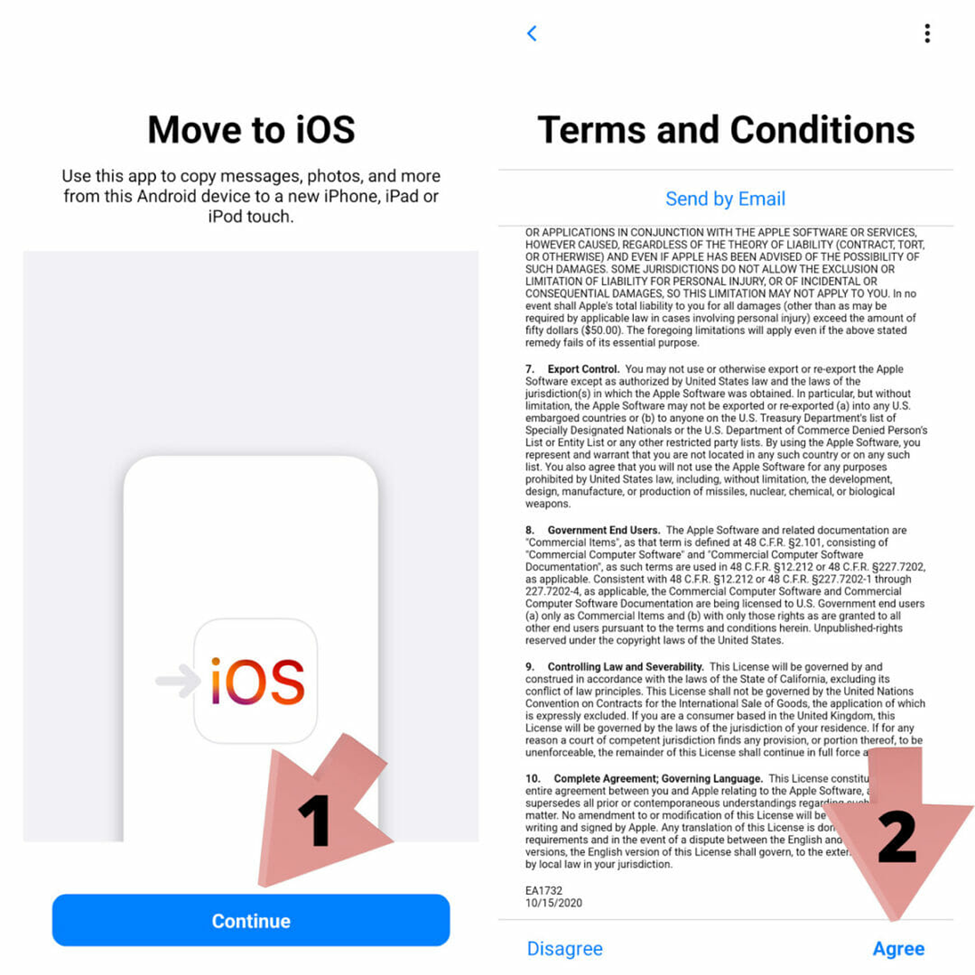
> A welcome message will appear. Click continue > Accept Terms and Conditions Page.
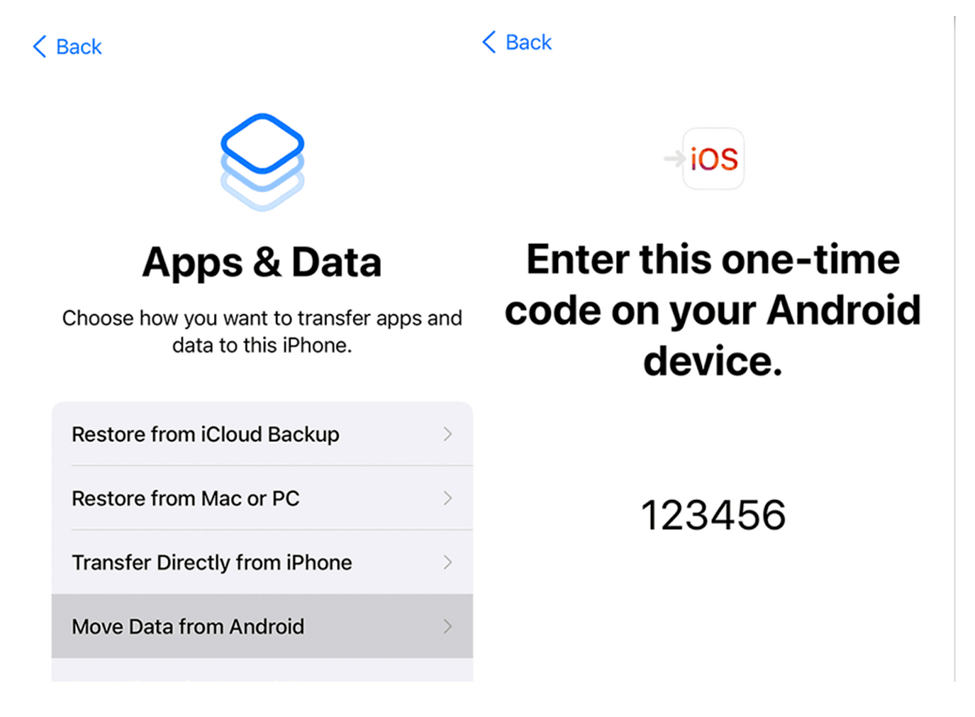
Go to your iPhone and locate the Apps section. Click on “Move Data From Android”. You will then see a screen with six or ten digits code.
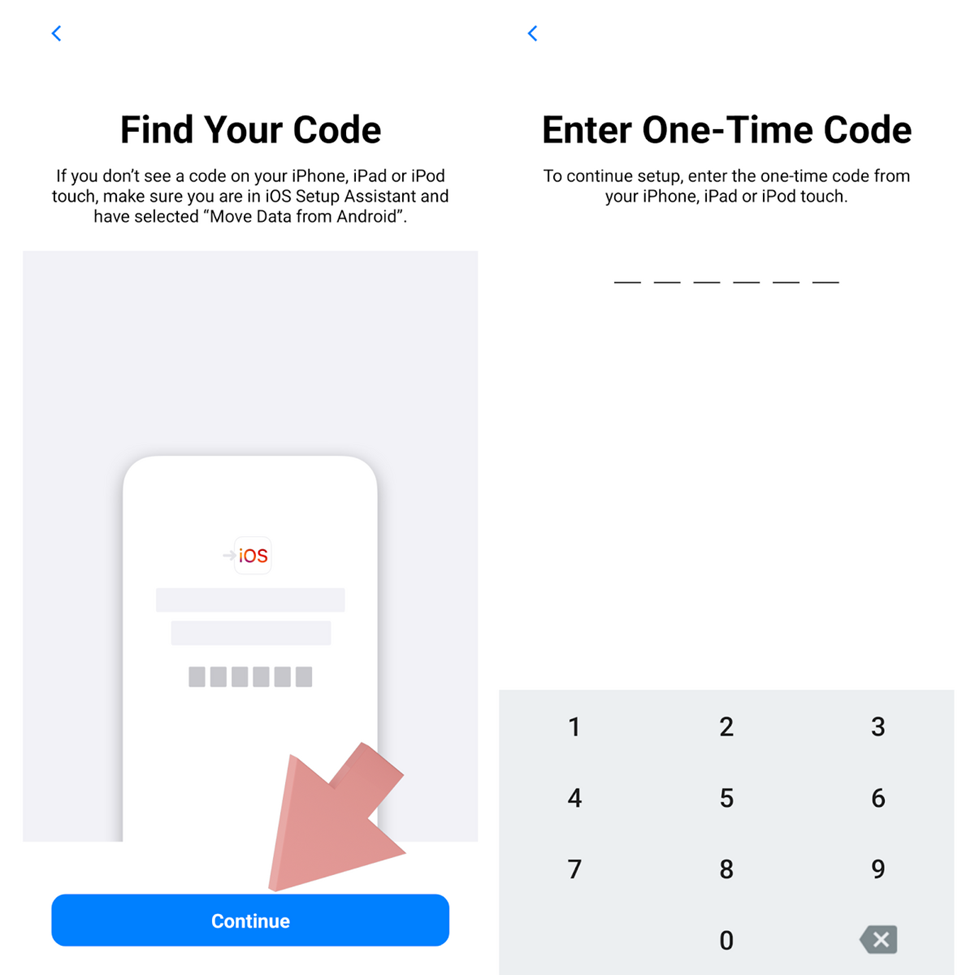
Click to “Continue”
Scroll to the bottom of the Section “Find Your Code” on your android device. The code that you see on your iPhone’s screen should be entered here. iPhone will create a temporary “Share Wi-Fi network”. This will allow for the transfer of both devices.
Next, you’ll see the content option bar. This includes contacts, message history and camera photos as well as file folders, accessibility and display settings, file folders, and calendars. You can then select the data you wish to transfer to your new iPhone. The loading bar will remain on the screen for a while. Keep the devices plugged into power until data is transferred. It is possible for the transfer to take longer or shorter depending on what data you have.
After the loading bar has been completed on your iOS device click on the “Done” option. You still have to set up your iOS device. It’s done.
The data (e.g. music, books, or PDFs) were not available in the content bar option so they must be manually transferred.
2- Use SHAREit to Transfer Quickly
Do you want to quickly move files, photos, and videos? SHAREit is the better option.
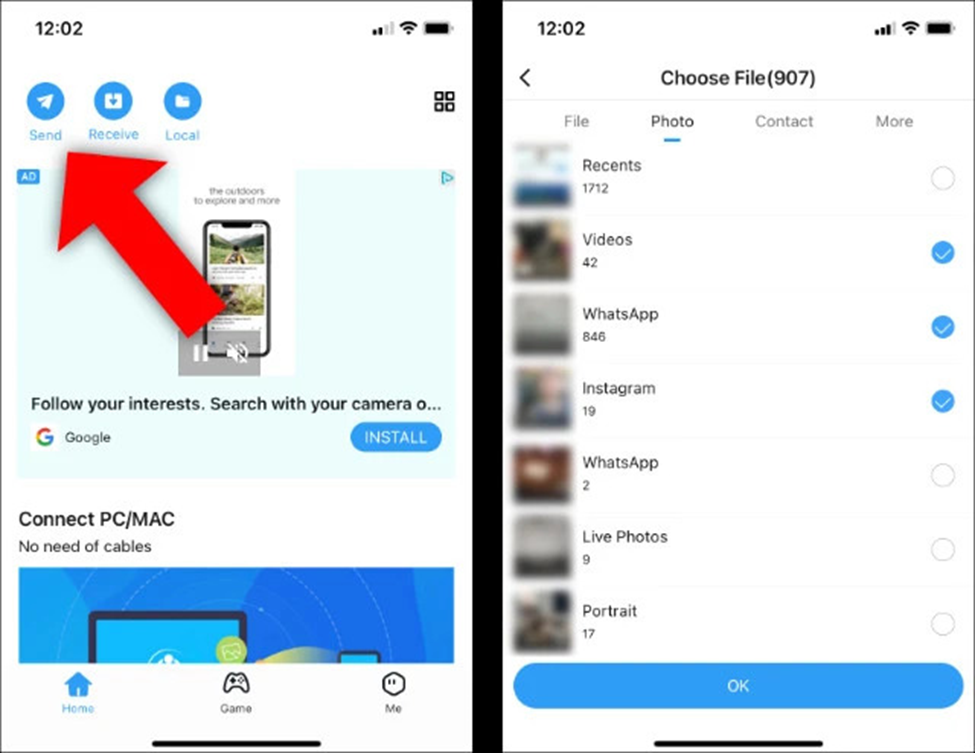
This small but powerful sharing tool allows you to quickly transfer data between devices, such as android, windows, mac, and iOS. You can transfer data at 20 Mbs/S depending on the network or connection of your device. For quick and easy sharing, follow the steps below.
> Download the SHAREit App on the Android device that you wish to transfer via Google Play Store. You can do the same thing with your iPhone using Apple App Store.
> Make sure both devices are connected via the same Wi-Fi network.
>After installing the app, you can start it on both your devices.
> Press the Send Button on your android phone and select the data type that you wish to transfer. Click the Next button to continue the process. The Receive button on your iPhone will open the connection between the two devices.
You will see the iPhone as a device choice to transfer data from your android phone screen. You can share this icon from your android phone.

3- Smart Transfer
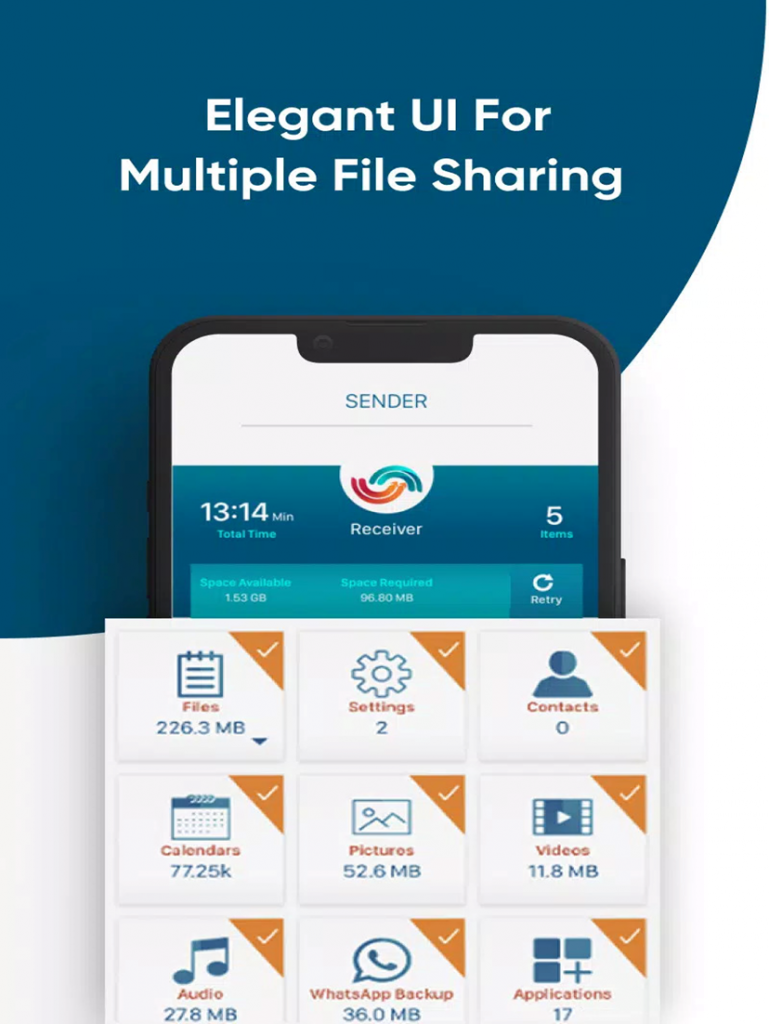
Another source for data transfer between android and iPhone is the Smart Transfer app. This app is similar to SHAREit, but it has additional data options such as Contacts and Calendars. We have provided the steps to follow and the details.
You can use Google Play to download and install the app on your Android phone. Then, you can install it on your iPhone using Apple App Store.
> Open this app on both your iPhone and Android phones. Select Send option for android or Receive Option for iPhone.
> Select Hotspot or Wi Fi to connect; you’ll receive a six-digit code on your iPhone.
>Put the code in your android phone and click to continue.
> Accept the connection request and press the OK button on the iPhone.
>Here you can see the data items. You can then choose which ones to transfer to your iPhone. Once you are done, press Start to start the transfer.

Note> Single items cannot be transferred like one photo. Selecting a category from photos will send all images from your Android device to your iPhone.
Conclusion
You can use the sources above to transfer data from Android to iPhone. The Move to iOS app can be used for this purpose. However, it has limitations and is only available for newly set iPhones. There are many other options available to finish your transfer. It all depends on the type of data you have. There are 3 apps that you can use to transfer data from Android to iPhone. These apps can be helpful if you find them useful. Let us know if you need other sources.